How to Edit Dance Music with Audacity: A Step-by-Step Guide
- Jonathan Hsu
- Jun 7, 2024
- 3 min read
It's a personal pet peeve of mine when I'm at a competition or recital and the music isn't cut well. I'm jamming out with the dancers onstage, the energy is building, and then the music stops abruptly and leaves me feeling so unsatisfied! Being able to end or transition one track into the other is definitely not always easy but when it's done well it really takes the performance to the next level!
If you feel completely overwhelmed when it comes to editing music or don't know where to start, you're in the right place! Today I'm going to take you through a step by step guide on how to use a free software called Audacity to take your music cuts to the next level 🌟
What is Audacity?
Audacity is a free, open-source, cross-platform audio software that offers a wide range of tools for recording and editing sounds. It's perfect for anyone looking to edit dance music without investing in expensive software.
Downloading and Installing Audacity
Before we get started, you'll need to download and install Audacity. You can find the latest version on the official Audacity website. Follow the instructions for your operating system to get it up and running.
Getting Started with Audacity
Once you have Audacity installed, open the program. You'll be greeted with a simple interface that's easy to navigate, even for beginners.
Setting Up Your Preferences
Before we start editing, there are two things I want you to do first to make sure we can hear everything correctly. After you've launched Audacity, click on the edit tab on the top left and select preferences:

Then under audio settings make sure under "playback devices" your headphones or speakers are selected" (if you don't then you won't hear anything as you edit" and under "recording devices" make sure your microphone is selected if you want to do any kind of voice over. That's it!

Importing Your Dance Track
Go to File > Import > Audio and select your dance track. This will load the track into Audacity for editing. OR just drag and drop your file into the empty work space.

Basic Editing Tools and Techniques
Audacity offers a variety of tools to help you edit your music. And the great things is for dance really all you need are the basics.
Selection Tool: Use this tool to highlight the part of the track you want to edit.
Split Clip: This allows you to separate your track so you just use the part that you want.
Envelope Tool: Use the envelope tool to fade your music in or out
Time Shift Tool: This allows you to move segments of your track around on the timeline.
it's going to get a bit complicated trying to show everything with screenshots, I would recommend watching my tutorial where I walk you through everything! The part where I show you all the tools starts here.
Saving and Exporting Your Edited Track
Once you're satisfied with your edits, it's time to save and export your track:
Save Your Project: Go to File > Save Project. This saves your work in Audacity's format, allowing you to come back and make further edits later. (I would recommend saving periodically just in case something happens to your computer while you're editing!)

Export Your Track: Go to File > Export and choose your preferred format (e.g., MP3, WAV).

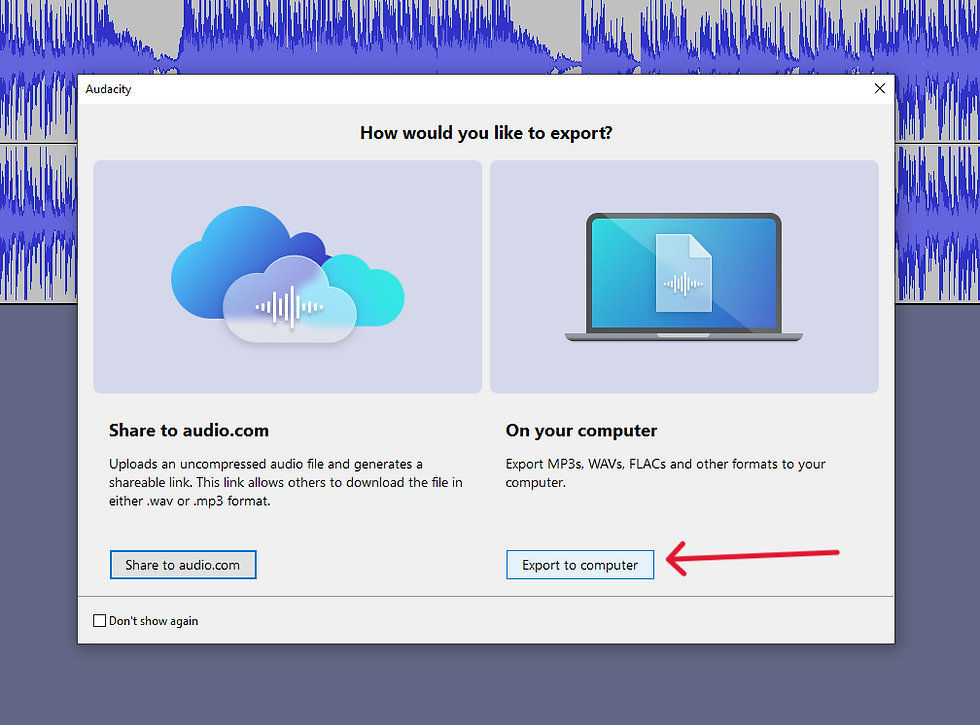
Change the name of your file, choose where you want to save the file, then hit export!

I love editing music and visualizing how the piece is going to come together, it's a sometimes frustrating, sometimes time consuming, but rewarding puzzle! I hope this was helpful, if you have any questions leave a comment or feel free to email me at jhsudancetech@gmail.com!

Comments